Every so often, I reevaluate the tools I use to see if something is better. I’m very open and flexible about discovering new technologies because I strive for efficiencies, especially as my work environment is not the same as most others. In short, I work remotely. I’ve worked successfully with many teams that have been distributed across the world and the startup that is now a media powerhouse was originally established with several of the key players working across continents.
In short, it’s easy to work remotely these days, especially with the tools available to us in this day and age. Without a doubt, you’ll be rocking the productivity angle when you use them, at home or in the office.
(But I’ll fight the remote fight, because it makes you more productive, especially with these tools.)
So what tools do I use (beyond this old list, though some goodies are mentioned again below) that have helped me become successful in 2015? Let’s dive in.
join.me
Ever needed to give a demo of a product and couldn’t travel into an office to give it to them? join.me is an amazing screen sharing tool. You simply give your attendee a URL and a dial-in number, and then use a lightweight app to share your screen or specific window. join.me integrates well with Google Calendar with a plugin, though you can also use their web interface to schedule meetings.
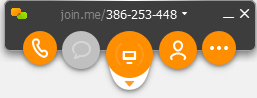
The only catch for join.me: it’s not ubiquitous enough just yet, as in not many people have used join.me before. This means there’s an education when you have to explain to someone that “you have to call the phone, use the access code, and ALSO access the URL on your browser so you can see what we’re talking about.” In due time, I hope this will be the standard.
Dropbox
I recommended Dropbox earlier (and that’s my referral link, though I have the paid subscription), but I’m throwing it in again. Dropbox consistently gets better and better, as if you’d think there’s no way to innovate on basic file sharing. Well, you can 🙂
I use Dropbox in many ways. For one thing, Dropbox is used to send large files to people where email doesn’t make sense. I do this with PDF files in particular. Dropbox has its own PDF viewer, which helps when the person I’m emailing doesn’t have one. I simply give them a shareable link and they can access the PDF without me having to attach it to an email. I also use Dropbox to automatically save my screenshots and my cell phone’s camera automatically uploads the pictures taken to Dropbox with the Dropbox mobile app (I get backup redundancy on camera uploads by using Google as well). Dropbox stores everything to the cloud, which is great. It also syncs those cloud files to my hard drive, so I have at least three copies (four if you count Google, and five if you read about my other backup tool in the next section).
A lesser known fact about Dropbox: the Carousel app, while not a productivity tool, gives me a new smile every week as it has a Timehop like feature that lets me see photos of “this week in history.” As a mom with three kids aged six and under, I love this as I can see years of photos, especially in watching my children grow up before my eyes. (And yes, I did start writing this post in March.)
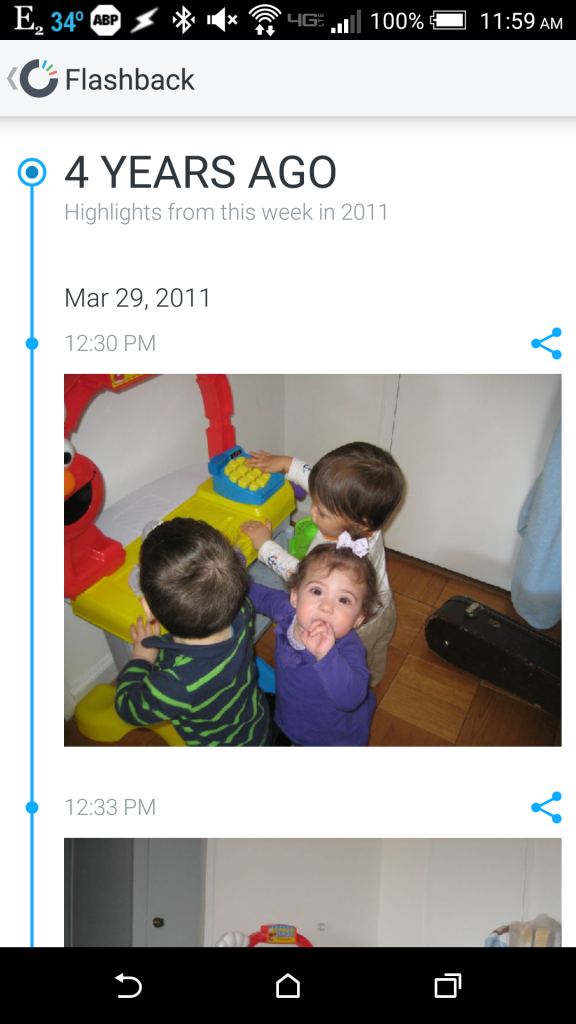
CrashPlan
On top of Dropbox, I still use CrashPlan to back up every single file that is important to me. I have over three terabytes of data stored on CrashPlan across all my computers under the family subscription, so all my computers are synced up and that makes me content that I have pretty robust offsite data redundancy.

What about all those Missing folders in the above screenshot? Those are on backed up on CrashPlan but aren’t on this hard drive. This is more peace of mind to access files I may need later (but don’t have immediately accessible) 🙂
Why do I mention this in a productivity tool post? Because CrashPlan is great for being at home or on the go. Their PRO/family plan affords you multiple access points, so you can connect your home PC and your travel laptop or whatever else. If you’ve ever deleted a file and needed to get it back again, I bet you’ll find it on CrashPlan (Dropbox’s backup retention is not as long term). I even have a Linux server connected to my CrashPlan account.
I realize some people might think Dropbox and CrashPlan are overkill, but as you see, you do need both. One is more of a regularly-accessed folder, and the other is long-term backup play so you always have peace of mind.
Intercom
One of the coolest tools I see a lot of people using these days on many of their sites is Intercom, a tool that facilitates in-app (or emailed) customer communication, ensuring that businesses can easily communicate with their customers either in an ongoing fashion or based on some sort of time or activity. With Intercom, I can send a message to someone who has signed up 10 days ago but hasn’t logged in since, or someone who has logged in more than 50 times. These messages all get sent to a nifty user interface and pumped to the app Intercom is installed to unless you choose email, and the formatting of that is actually quite nice!
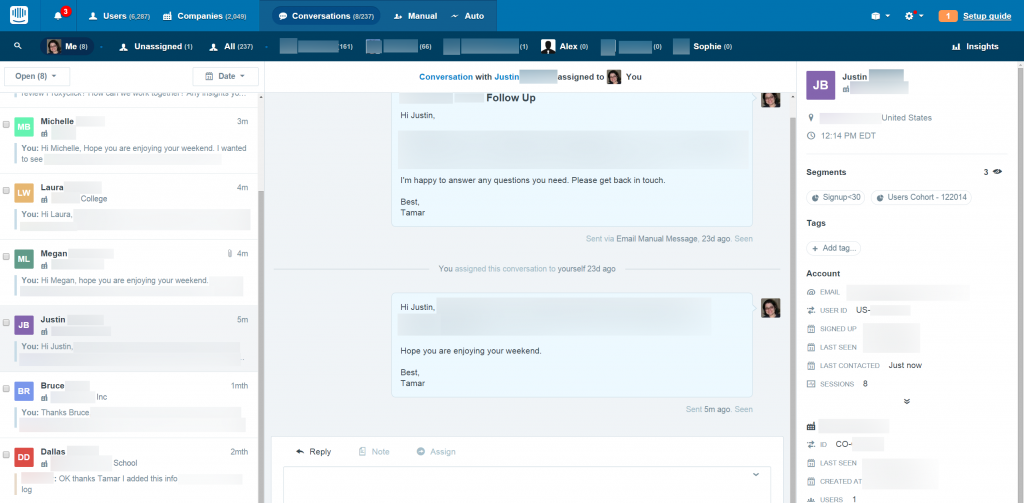
This type of interaction makes companies more productive, and ensures that businesses keep great tabs on their customers, but also saving a lot of manual labor. They have great mobile apps too.
It also may have had a better place in my top People-focused tools post, since it’s really a customer relationship tool, but it’s a productive one at that. It was a toss-up. And to be honest, I wasn’t using Intercom as much when I started writing this post in March 🙂
HappyFox
HappyFox Chat is a pretty awesome little live chat tool that I love because it’s super fast (response times are nearly instant, whereas other chat tools have delays in its sent messages of up to one minute between the support rep and the client) and it’s free for up to 10 representatives unless you need high profile plugins or enterprise access. That makes HappyFox an excellent addition for any small business needing to offer live chat. (And if you don’t, now you should.) Plus, I love the logo. 🙂
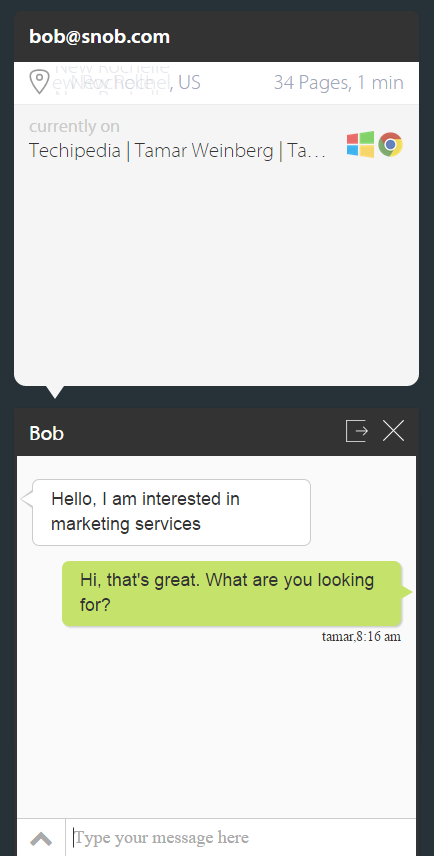
One more cool thing about HappyFox: I’m not always online to answer chat requests, but I’ve found inbound service requests increase nearly 200% since I have put it on my site. They end up emailing me and the conversation starts there.
Slack and HipChat
Want to do more internal collaboration these days? Slack and HipChat are where it’s at. With Slack having a $2.8 billion valuation, clearly, employee productivity is greatly enhanced by collaborative environments, especially within the remote workforce. I use both Slack and HipChat with different projects I am involved in, and while Slack outnumbers HipChat 6 to 1 (yup, I work with seven total environments utilizing collaborative technology), they’re both almost equal in my eyes.
I use both Slack and HipChat through Trillian, though Trillian doesn’t support chat rooms for either communications tool on the mobile interface. Fortunately, both HipChat and Slack send email notifications if I’m missing something when I’m not physically present in the room.
And if a “face to face” meeting is required, I typically find people preferring Skype and Google Hangouts.
youcanbook.me
I’m a huge fan of youcanbook.me, which is a great way for people to book a meeting on your calendar and to see what’s available. For example, you can have a look at my calendar. I work with multiple companies, so I have a few different email addresses and calenders, but at the end of the day, I combine everything into one primary calendar which ensures that I never double book myself–and youcanbook.me ensures that I don’t either. youcanbook.me operates on a premium model, so pay for what you need.
Sunrise Calendar
Who needs Google Calendar when you have Sunrise? In all honesty, it’s not much of a tremendous productivity saver; it’s just a calendar with a prettier interface. You can get visual information on the interface of who is joining your meeting, something Google doesn’t offer. It’s also cross platform (the Android/iOS app looks beautiful). I definitely prefer it to Google Calendar, though it isn’t perfect (e.g. the popup notifications before a meeting don’t go away unless you physically close them, so if I’m away from my desk for a full day and have a bunch of scheduled meetings when I’m done, I’ll have a dozen popups to close when I return, which you know is not an effective or productive use of my time).
Still, it’s nice, and Microsoft just acquired them. Plus, they launched this cool tool called Meet that makes it easy to schedule meetings on your phone. I haven’t used it yet, since clearly you can tell this post is desktop-driven (mostly!)
Remember the Milk + IFTTT or Zapier = Calendar Goodness
Back in 2011, I recommended RTM. But let me take that up a notch. I explained at the time that RTM was an excellent tool for task management, but I also use it for calendar management. Here’s how: using IFTTT (if this then that) or Zapier, which is IFTTT on steroids with a lot of super useful integrations. (IFTTT is a bit older, hence the more detailed integration here, but Zapier is also fantastic.)
Here’s how you’d do it with a Zap:
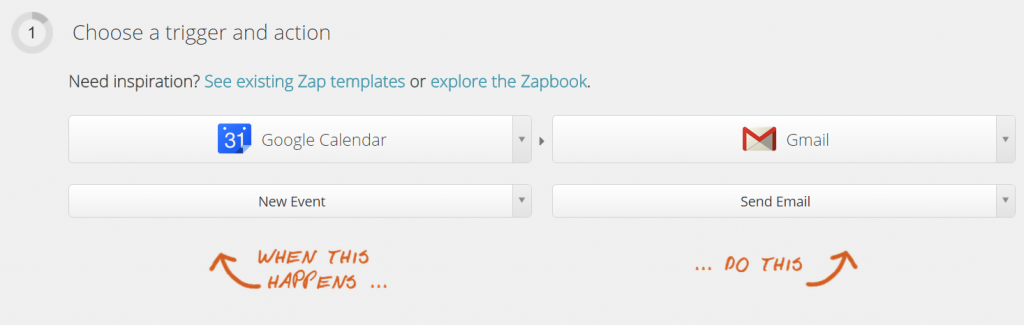
And then you’d connect your Google calendar and Gmail accounts to Zapier and provide the context into what the email should say down to the minute details (subject line, to:, from:, body, etc.) It’s much more customizable than IFTTT.
But since it’s been set up this way for a long time, here’s how you’d do it with IFTTT. Let’s say I create a meeting in my calendar. I created a recipe with IFTTT that notifies me via email:
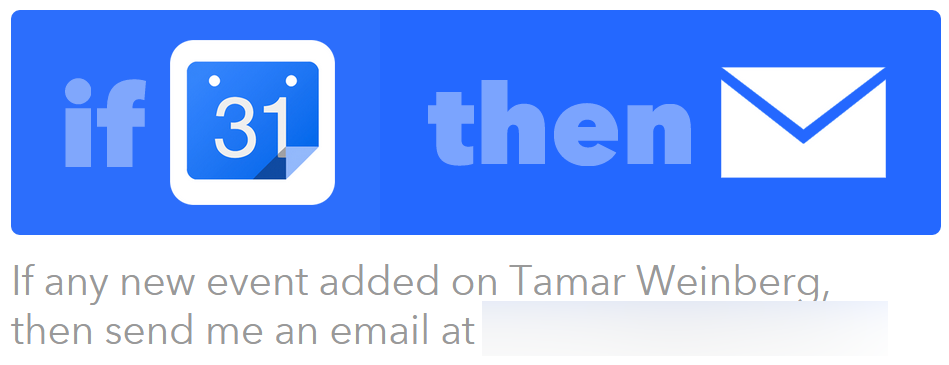
This is what the email looks like when I receive it:
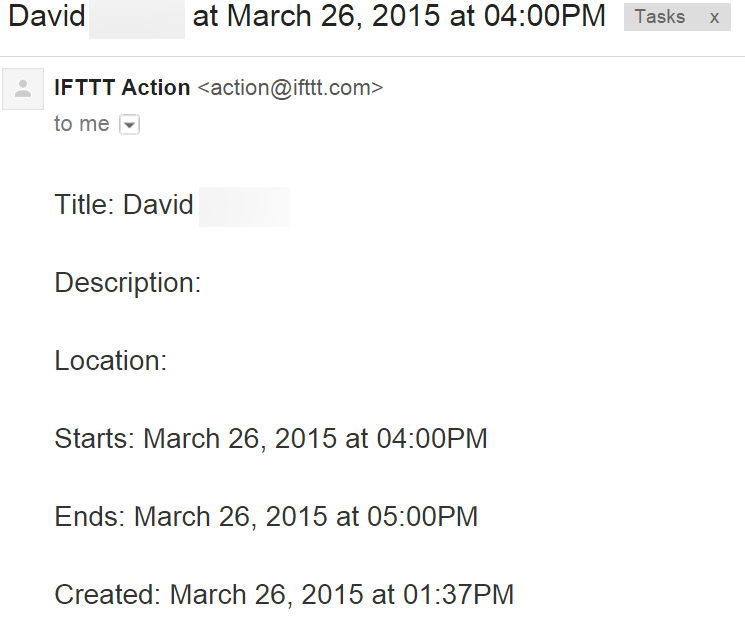
I also have an automated filter that forwards the emails I receive from this address to Remember the Milk (that email address is my personal calendar’s address):

(As a note, I could bypass this filter/forwarded email automatically and have the IFTTT email go directly to my RTM email address, but I prefer to make sure to get a copy of it in my inbox to make sure everything is working okay. So far, so good!)
The forwarded email goes into my Remember the Milk, which is embedded into my Gmail pane through an awesome plugin. Beyond meetings, RTM acts as it’s intended: as a to-do list. Since there’s a lot going on and I’m checking my email regularly, a combined to-do list with calendar the best way for me to keep track of everything–and it also means I don’t miss a meeting:
Everything I need to be accountable for is documented in RTM–places to go, people to see, calls to make, and things to do. It’s a blissful setup. 🙂
(P.S. This screenshot is real. I really wasn’t lying when I said I live in an inbox zero world.)
I feel immensely productive when I have no remaining tasks on my RTM pane and my Gmail inbox is empty.
Streak
Streak is relatively newish, but it’s a plugin that doesn’t get enough love (or awareness). As a Chrome plugin, Streak does a few things wonderfully:
- It lets you see when people have read your email (and where they’re from/what client they used).
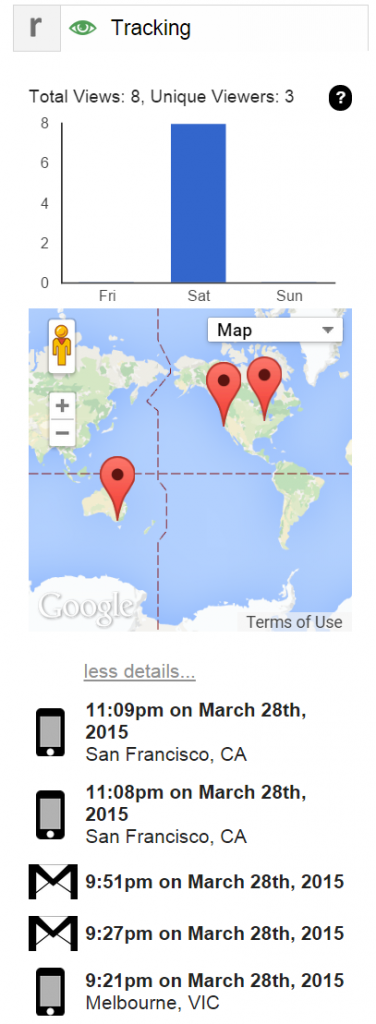
- It has a pretty cool and completely customizable CRM that is embedded directly into Gmail.
- It lets you Snooze emails, which hides them from your inbox for a time until it needs to be actionable again. Let’s say you emailed Bob and you know you’ll need to chase him down next week. If he doesn’t reply by Monday, you can snooze the email by hiding it from your inbox until Monday, and on Monday, the email will show up again so that you can be reminded to follow up. This ties in very well with my Inbox Zero mentality. Why keep an email in your inbox that will just sit on your conscience for awhile? I wouldn’t.
- You can split emails into separate threads.
- You can Mail Merge.
- You can also send emails later like popular tool Boomerang does.
My only gripe with Streak is that I like to maintain a clutter-free inbox feel, so I don’t want “Snoozed” and “Pipelines” showing up with my primary folders.
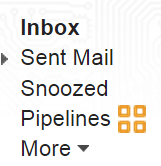
Also, Streak isn’t plug and play–you get the whole suite of apps whether you want them or not. Those Pipelines are unavoidable, and if you’re using Salesforce and Streak, too bad. You still have to be forced to acknowledge their CRM features.
Trello
These days, the fight on task management tools does not seem to involve the frontrunner for nearly a decade, Basecamp. Instead, the fight is between Asana and Trello. In my eyes, using both together, I find Trello far more user friendly, both from a usability and interface standpoint. Trello is simply a user friendly collaborative team task organizer.

I primarily use Trello to document feature requests for teams I work with, with links back to the user requests (e.g. the tweet URL). I have also used it to create a content strategy and to manage advertising relationships with the rest of my team. The biggest downside of Trello (for me) is that it used to embed the tweet directly in the interface, but in 2013, they killed that functionality and won’t restore it. I mention this because there are a lot of tweets that are user requests, and it’s frustrating that Trello thinks of this as unimportant.
RescueTime
While I wrote about RescueTime for Lifehacker in 2007, it’s one of those tools that is amazing that people just don’t talk about. RescueTime lives in the background of your browser, your computer, and your mobile phone, assuming you have the app installed there too, and helps you manage your time on anything you’re doing, whether it is surfing a website or using an app on your computer (or phone).
You can also tie it to personal goals.

Pushbullet
Ever been so busy doing something on your computer that you wanted to send a SMS message from your computer without having to pick up your phone? Or perhaps you missed a phone call because you’re sitting at your computer? Or you were on your phone and discovered a URL that you want to read in depth on your computer? Pushbullet is a pretty awesome app that makes your mobile and web browsing activities seamless.
Here’s what my messages to my phone look like — I am constantly bombarded by popups so I don’t usually miss anything:
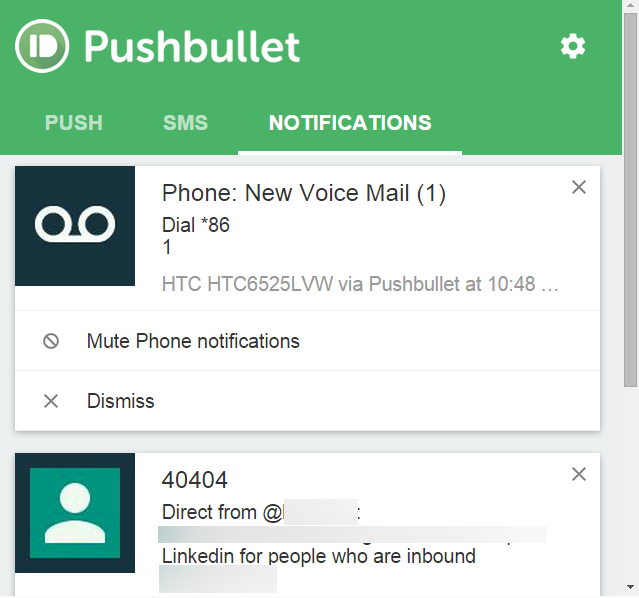
See the other two options next to Notifications, Push and SMS? “Push” lets you send messages directly to your phone. “SMS” lets you send SMS messages from your phone to a desired contact. (It does not support MMS.)
On the mobile side, you can communicate directly with your browser via a Push. You can send Notes, Links, Photos, or Files. I send a lot of URLs I want to upvote and share or read later. 😉
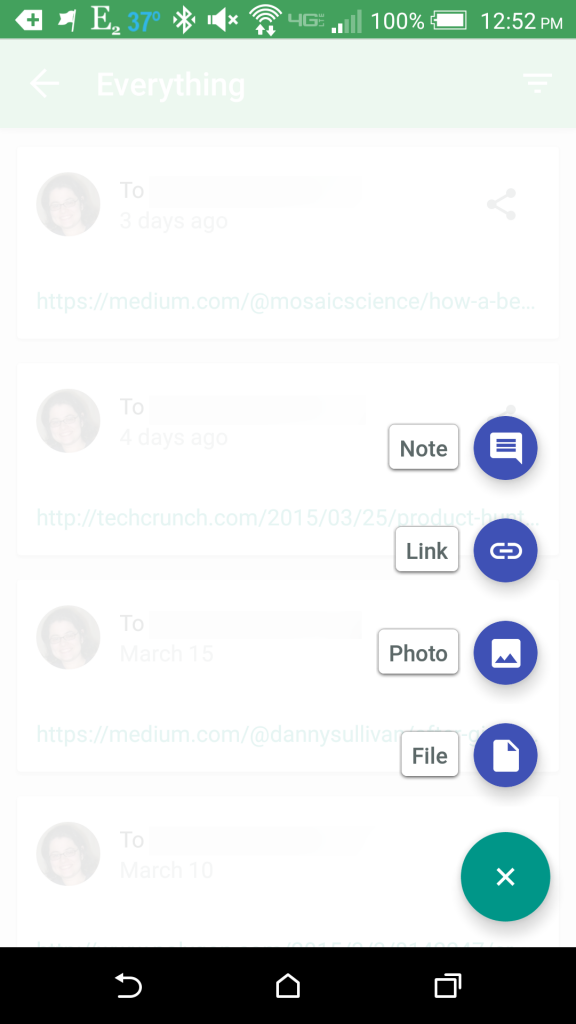
Pocket is Pushbullet’s missing link. If I find a URL I want to read later, I hit the Pocket icon on my toolbar. Pocket downloads the URLs so that I can read them either on the web interface or on my phone with the accompanying app. These are some articles I still have yet to read that I saved to Pocket.
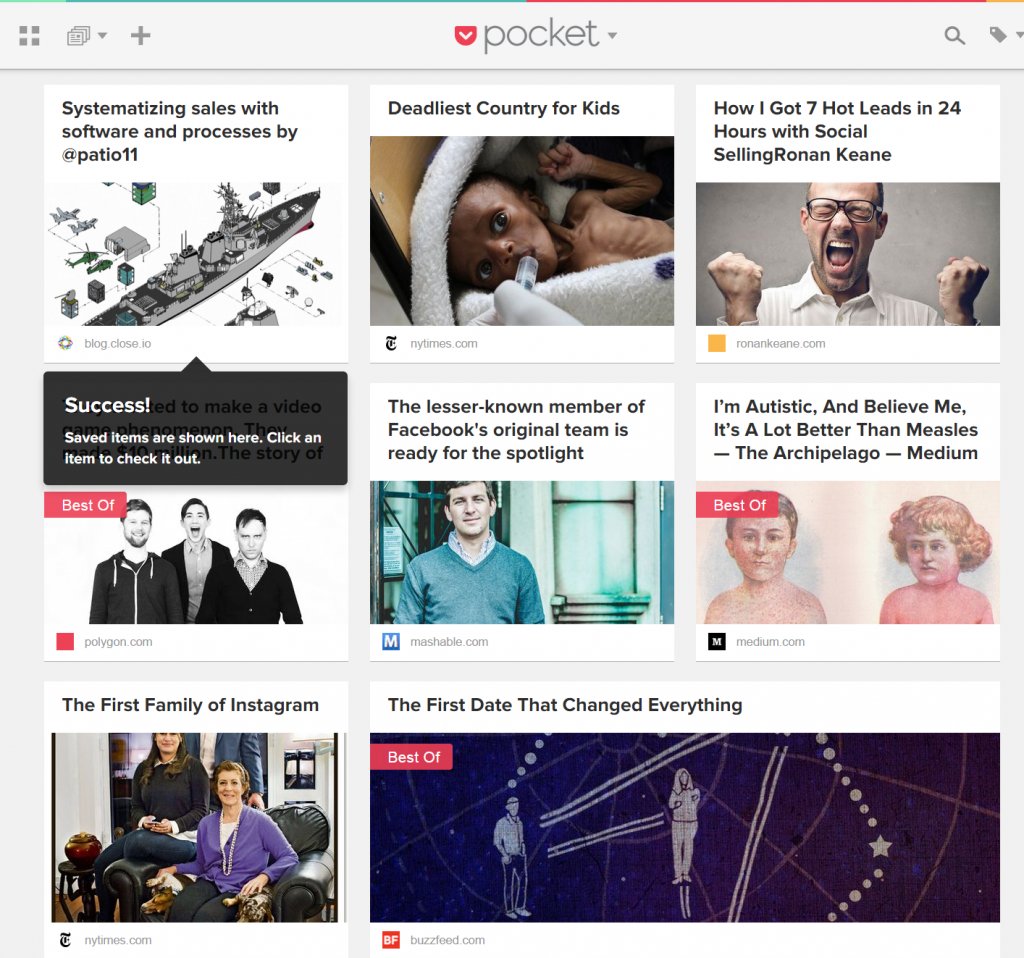
I find Pocket a better version of the Onetab Firefox and Chrome extension, which prevents tab clutter by consolidating any tabs you’re not needing into “one tab” as the name implies. But for me, if I need to access the tab regularly, I pin it. (I have very few Pins!) If I don’t need the tab and it’s something I can read later, I Pocket it. I used to use OneTab far more often–but now I use Pocket, especially since OneTab doesn’t communicate with my phone so I can’t read those tabs when I’m away from the PC I saved the tabs on (it’s not cloud-based either). I’ve requested mobile integration of OneTab more than once, but they don’t seem to be updating the tool. Goodbye OneTab and hello Pocket!
StayFocusd
StayFocusd is a Chrome extension that is absolutely amazing. It ensures you stay true to being productive every single day, blocking off access to websites if you’ve visited it longer than your specified duration. You can’t change the duration once the day has begun, so if you feel like you need “just 5 more minutes on Facebook,” well, too bad. Once the timer is up, you get a popup from StayFocusd that says “shouldn’t you be working?” Indeed, you should be.

Social media people: I realize Facebook is a time sink, but let’s face it: it’s also a business tool. Fortunately, you can whitelist your client pages. So while you won’t be able to visit facebook.com beyond the thirty minute limit, you’ll be able to visit your whitelisted pages, like business.facebook.com, or facebook.com/namecheap, or whatever else. It is the perfect solution to keep you focused on your work while still letting you exploit those little holes that clearly are for business use 😉 Best of all, it’s totally free and still, their social media support is amazeballs.
So there you have it: seventeen (mostly free!) tools that rock my socks off, making me more productive than I could ever be. I’ll venture you haven’t heard of half of these tools before.
How should I add to this list in 2016 or later? Sound off in the comments.

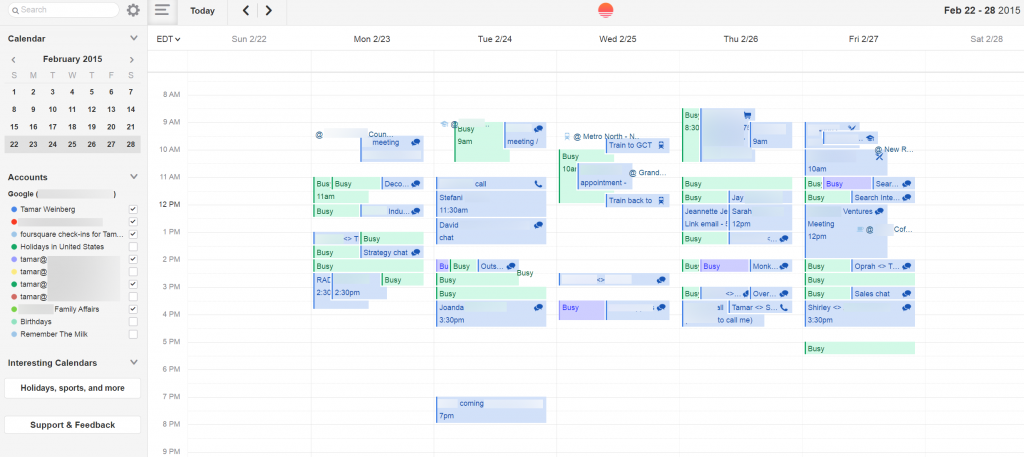
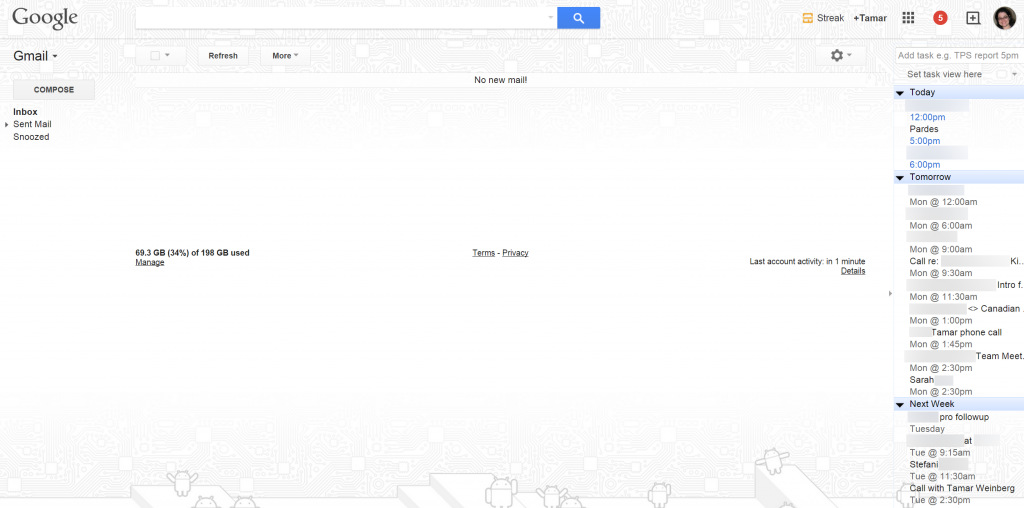
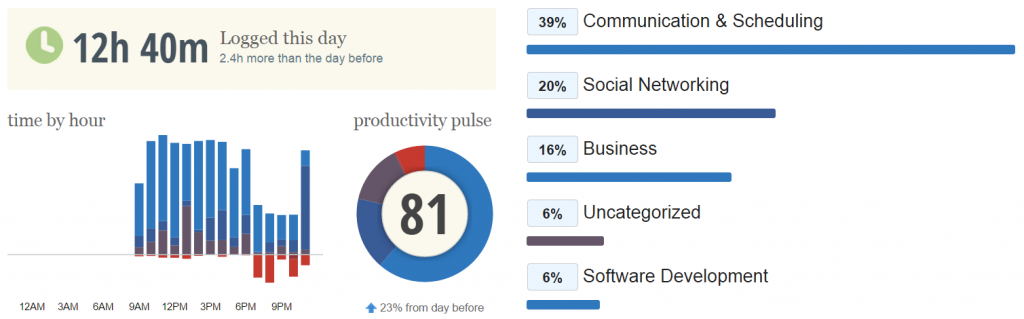

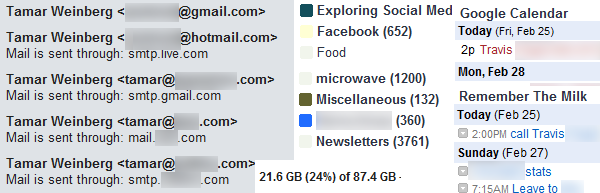


Good one.. Few of the tools I need to try. So many tools here helping me a lot in my work.
Thanks for sharing other tools information.
Love it.
I am glad you like it, Ravi! 🙂
This is a great article, Tamar. Productivity tools can certainly add a few hours to one’s work day, and they’re also great for collaboration within, and among teams. Cheers, Niraj (Founder at grexit.com)
Thanks Niraj – and Grexit looks like a pretty cool tool 🙂
I’m glad you liked it, Tamar. Would love for you to have a closer look, shooting an email with some information.
Hi Tamar, Awesome list and some tools you mentioned I have not tried even, Will check them out. Currently our team is using proofhub for collaboration with remote teams and project management. Specially happy fox sounds interesting tool, I will check it out.
Thanks Colodia – I wasn’t aware of Proofhub, but I’ll check it out. I guess it’s like a Basecamp 🙂 Trello is so simple and we’re using it across a few companies we work with. We have boards with more than 5000 cards (notes). It’s actually kind of neat! You should check it out, since the learning curve is ridiculously easy.
HappyFox is great. Enjoy it.
Nice list. Covers a wide range of activities. I use/have used a few of them. About the others, will check whether they can be of help in my field of activity.
Just for time tracking purposes I would use a different one. I use and recommend Time Tracking by primaERP: http://www.primaerp.com
Hey Andrea, I’m not sure you’d need to use a “different” time tracker. RescueTime seems to serve a different purpose – Prima ERP seems to me to be more business oriented, and unless I’m wrong, has more manual involvement.
Sometimes I am on RescueTime and don’t log in for days – but everything is captured perfectly. Prima ERP does not do that, am I correct?
Great article and very useful. I’m forever asking around the office if anyone can recommend a bit of kit for a particular problem I have. Crashplan is ideal for my present needs and I’ll be looking into that asap.
Cheers for this
CrashPlan is great. Enjoy!
Thanks Tamar for sharing the list, the first tool i will start using is crashplan to back up my data. I have bookmarked this page and will try them one by one 🙂
You’ll love them. 🙂 Thanks – glad you like, Shashank!